
The NextChapter team is proud to announce our latest quarterly release: The NextChapter Summer '17 Release! This release features a few major developments such as: Business Bankruptcy Forms, updated design for Review & File / Download & Print sections, zip code first address autocompletion, ECF integration updates to file Credit Counseling Certificate, Statement of Social Security & other additional documents, as well as Chapter 13 Plans for 17 districts, and more.
In addition, we’ve added suggestions based on user requests such as: option to ‘lock’ income in means test for amendments, option to save multiple attorney fee disclosures, updated format of the creditor matrix PDF and PDF bookmarks to make the trustees happy.
Take a look at the Release Notes to learn more about the new features and enhancements.

Now let's highlight some of the major features and changes.
1. Business Bankruptcy Forms: Non-Individual Debtor - 200s Set
You can now file Business Bankruptcies in NextChapter! When starting a new case, you have the option to select Personal or Business. When choosing Business, the app will update the questions to match the non-individual bankruptcy court forms. This feature took a little extra time for our developers because the forms ask many questions that are not pertinent in personal bankruptcies. We wanted to make both personal and business bankruptcies streamlined and easy-to-use without asking redundant or irrelevant questions and we feel we achieved that with this recent release.

2. Zip Code First Address Autocompletion
At NextChapter, we focus on building features to save you time. Our new zip code autocompletion feature allows you to enter the zip code first and we will automatically enter the city and state for you. This feature is available through the entire application, anywhere you enter an address.

3. Updated UI for Review & File / Download & Print sections
You asked, we listened! In this release, NextChapter updated the way in which you download and file the forms. One change we made was in the Download & Print section; you now have the option to download the Statement of Social Security by itself without waiting on the entire packet to download. Another minor change was eliminating the need to enter the debtor’s SSN if you choose to print the packet without the Statement of Social Security.
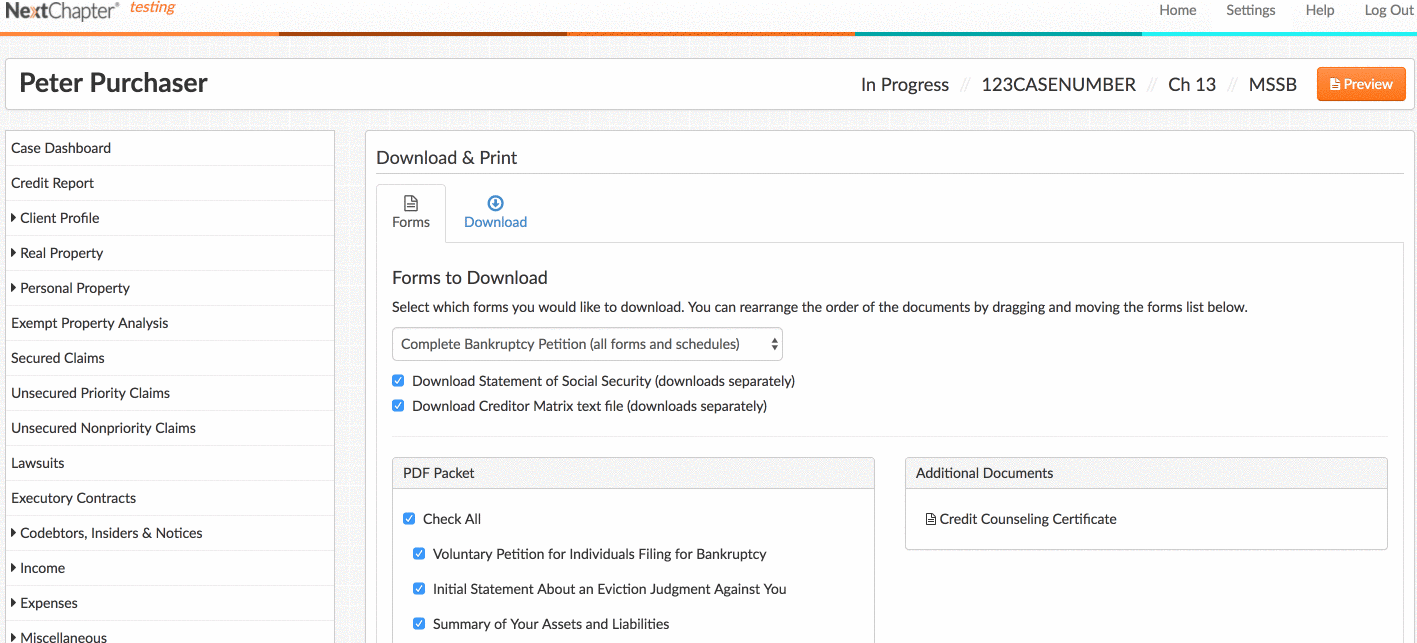
The next thing we updated was the interface for the Review & File section. One of our goals at NextChapter is to make the e-filing process with CM/ECF as seamless as possible. We understand how many steps there are in the filing process because we have all been there. Most of our staff is comprised of former paralegals and attorneys who have spent countless hours preparing and filing bankruptcies in several different courts. We remember what it’s like to rush around to get all of the documents filed and sent out after a client signing appointment.
NextChapter is hoping to ease that pressure by taking the pain away from the attorney and her staff and create a more seamless court integration.
Our first step in doing this was to clean up the user interface adding visual cues, icons, and instructions to better understand the filing features NextChapter offers.
Simply drag-and-drop the forms from one section to another to assemble the petition packet and additional packets to match your court requirements.

In addition to the design updates, NextChapter is now integrated with most courts to allow for additional document uploads when filing a case through NextChapter such as the Credit Counseling Certificates, Form 121 Statement of Social Security, and any other required local forms or statements or that your court requires to be filed separately from the main petition packet.
Prior to filing your case, any additional documents being filed with the case can be uploaded in the Additional Documents section under Client Document Storage. After the document is uploaded, you can assign the court’s event code to that document.

In the Review & File section, you can set up your case filing from the Assemble PDF Packet(s) tab. The first column shows all the available documents in your case.

The second column is where all forms can be added that should be included in the Voluntary Petition Packet.

All forms in this section will be merged into a single PDF when uploaded to the court. You can drag and drop individual documents to this section or you can select a pre-set option from the default list at the bottom of this column.
Default list options:
- Complete Bankruptcy Petition: includes all forms and schedules
- Emergency Filing: includes the Petition, Matrix, Attorney Fee Disclosure and the Notice for Individual Filings.
- Coming soon: template filing packets for your firm.

The third column is where you can add any additional documents being filed in the case.

Any documents already added in the Client Document Storage section will also be listed here.
Statement of Social Security: If this form is required for your court, you can download a copy from the Download and Print section, then when you’re ready to file the case, you can upload the form in this section here.
Additional Packets: If your court requires any of the forms to be filed separately from the main Petition PDF Packet, you can add the event from the bottom of this column. Once added, you can drag and drop any document to that event

4. Emergency Filings in NextChapter
NextChapter makes filing emergency cases quick and easy. Simply select “Emergency Filing” as the filing type and the following forms will automatically be added into the Petition Packet for filing: Voluntary Petition, Creditor Matrix, Verification of Creditor Matrix, Attorney Fee Disclosure and the Notice for Individual Filings.

5. Option to save multiple attorney fee disclosures
Requested by some of our large law firms, we added the option to save multiple attorney fee disclosures in the settings section so each attorney in a firm can use his/her own language for the fee disclosure.

6. Case Number & Date of Filing Addition
After submitting a case through NextChapter using the ECF integration, the case number and date of filing will automatically be added to NextChapter in the Filing Information section. You also have the option to search cases by case number and sort by case number in the Recent Cases on the Firm Dashboard.

7. Option to ‘lock’ means test income for amendments
A new field has been added in the Filing Information section to enter in the date of filing. When a case is filed through NextChapter, the filing date will automatically be updated in this section for you.
This date will also update the Income section to “lock” any income received to the full 6-months prior to the filing date making it easy to prepare any amendments for the means test that might be needed later in the case.
---
To learn about these new features, sign up for our New Features Webinar, schedule a demo with our Customer Success Team or send us an email. We are always happy to help! And if you have an idea for a feature that would make your filing easier, please send us your suggestions so we can keep improving NextChapter.
If you're not a current user, SIGN UP to get started with NextChapter and see what everyone is talking about.